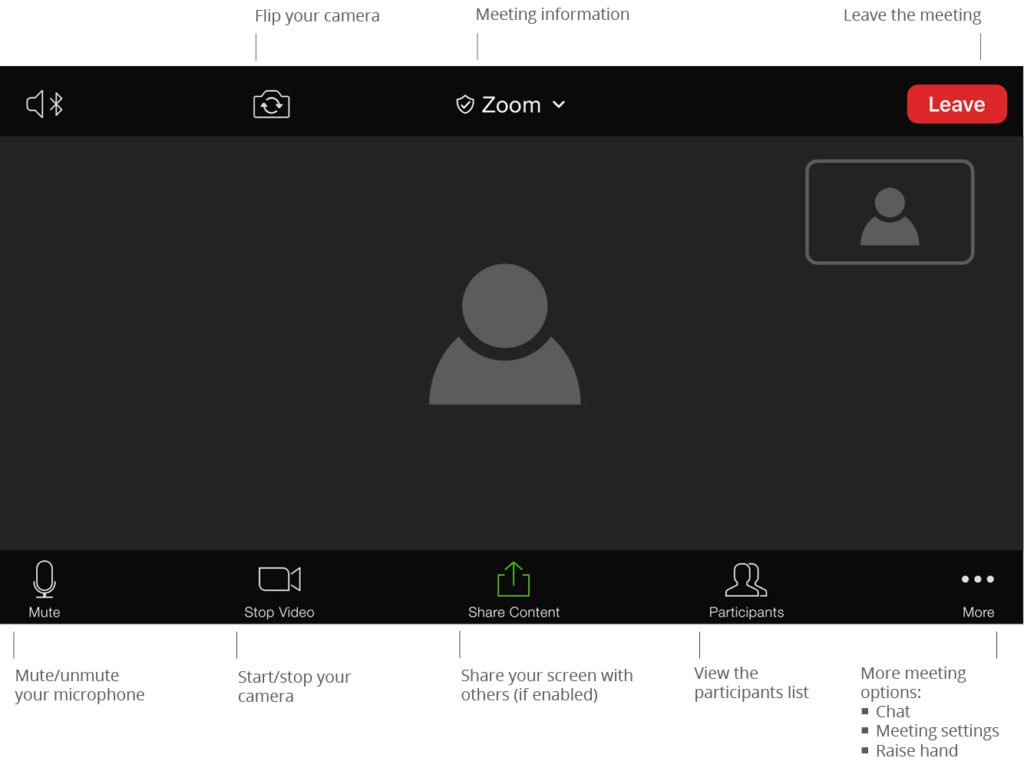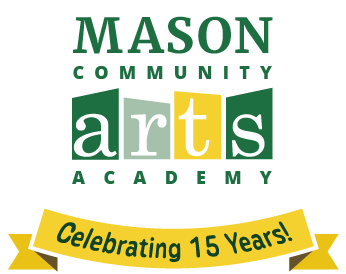Mason ITS Support Center
703-993-8870
*please have meeting ID and password readily available for assistance
Online Classroom Etiquette
- Display your name so that we can recognize you. Instructions on how to change your profile name HERE.
- Enter the room with your microphone off (muted).
- Turn off your virtual backgrounds.
- Listen carefully for directions on when to mute or unmute your microphone.
- Do not unmute your microphone unless you are instructed to or called on by the teacher.
- Raise your hand in your video window if you have a question and wait to be called on before unmuting your microphone.
- When a teacher is giving a lesson, be sure you are in Speaker View. (See below for instructions on how to switch to Speaker View.)
- If you unmute your microphone without permission, the instructor or teaching assistant will mute you until there is a better time to ask your question.
- If you are willfully not following directions or being disruptive, you will be moved to the Zoom Waiting Room or dismissed from class.
Home Lesson Setup Guides
Quick Tips
- Find a designated, distraction-free learning space and minimize all possible noise, such as fans, air conditioner, dishwashers, fire trucks, barking dogs, TVs, etc.
- Have a reliable device that’s fully charged or has a power source.
- Place your camera, laptop, tablet, or phone in landscape orientation (horizontal). If at all possible, use a tripod for your device or sit the device on something sturdy and stationery like an extra music stand or a tripod that can handle your camera.
- Have a light source to be in front of you, such as facing toward a window.
- Music Students: Make sure the entire instrument is in the shot. If you have a bow, make sure the bow does not go out of the shot. The camera should be angled at the same level as you and your instrument.
Starter Guides: For Parents | For Students
Instrument-Specific Lesson Setup: Piano | Violin/Viola
Technology Requirements
All online lesson students must have access to a device with up to date audio/visual capabilities. This includes a computer (desktop or laptop), tablet, or cell phone with a working camera and microphone. Zoom is George Mason University’s recommended platform for video/conference calls. For best performance, click here for our recommended technical requirements.
- Operating Systems
macOS 10.13 or newer
Windows 10
Chrome OS
Apple iOS and Android - Computer Speed and Processor
Use a Mac five years old or newer, or other device three years old or newer, if possible.
4 GB of RAM
2 GHz processor - Internet Speed
Minimum of 1.5 Mbps download and 800 Kbps upload
Zoom Audio Settings for Music Lessons
Zoom Desktop Client Version 5.3 or newer (Recommended)
General settings, only need to be set before the first time:
● Go to settings, then audio
● Select “Auto” for Suppress background noise
● Click “Show in-meeting option to ‘Enable Original Sound’
● Check “High fidelity music mode”
● Check “Echo cancellation”
Zoom Desktop Client Version 5.2 or newer
General settings, only need to be set before the first time:
● Go to settings, then audio, then advanced
● Click “Show in-meeting option to ‘Enable Original Sound’
● Click “High fidelity music mode”
During the lesson:
Toggle top left to “’Enable Original Sound”
Zoom Desktop Client Version 5.1 or older
General settings, only need to be set before the first time:
● Go to settings, then audio, then advanced
● Disable “Suppress Persistent Background Noise”
● Disable “Suppress Intermittent Background Noise”
During the lesson:
Toggle top left to “’Enable Original Sound”
Zoom Starter Guide
Helpful Links
- System requirements
- Joining a meeting: Video | Instructions
- Audio & video configuration: Video | Instructions
- Meeting controls: Video | Instructions
- Change your profile name
- Share your screen (if enabled)
- Enable original sound
- Enable noise suppression (Desktop only, not supported for mobile devices)
- Switch to speaker view
- For Mac or PC, move your mouse to the upper right corner of the Zoom window and the link to enter “Speaker View” will appear.
- For smartphone, swipe to the left to get from Gallery View to Speaker View.
- For tablet, tap the screen and the “Switch to Active Speaker” button will appear in the upper left corner of the screen.
FAQs
Best Connectivity Tips
- The device needs to be as close to the router as possible, preferably connected through ethernet cable.
- All other programs on the device need to be closed so that the video chat is the only program running.
- Minimize bandwidth use in the home – if the student is in a Zoom class, their sibling is streaming a show, if anything is uploading to the internet, and the parent is also on a web call, this will all reduce the video quality.
Desktop/Web Browser View
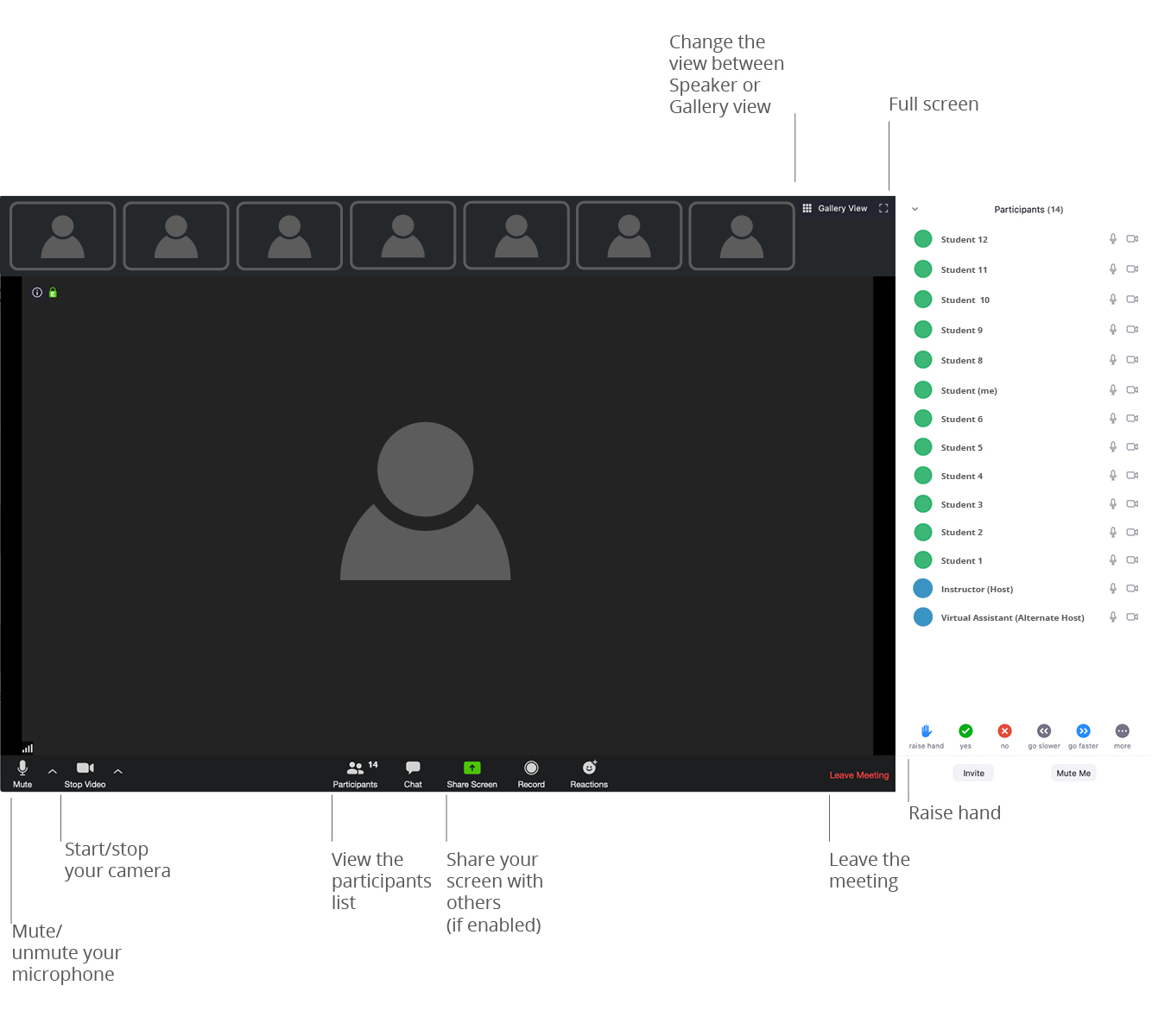
Tablet View
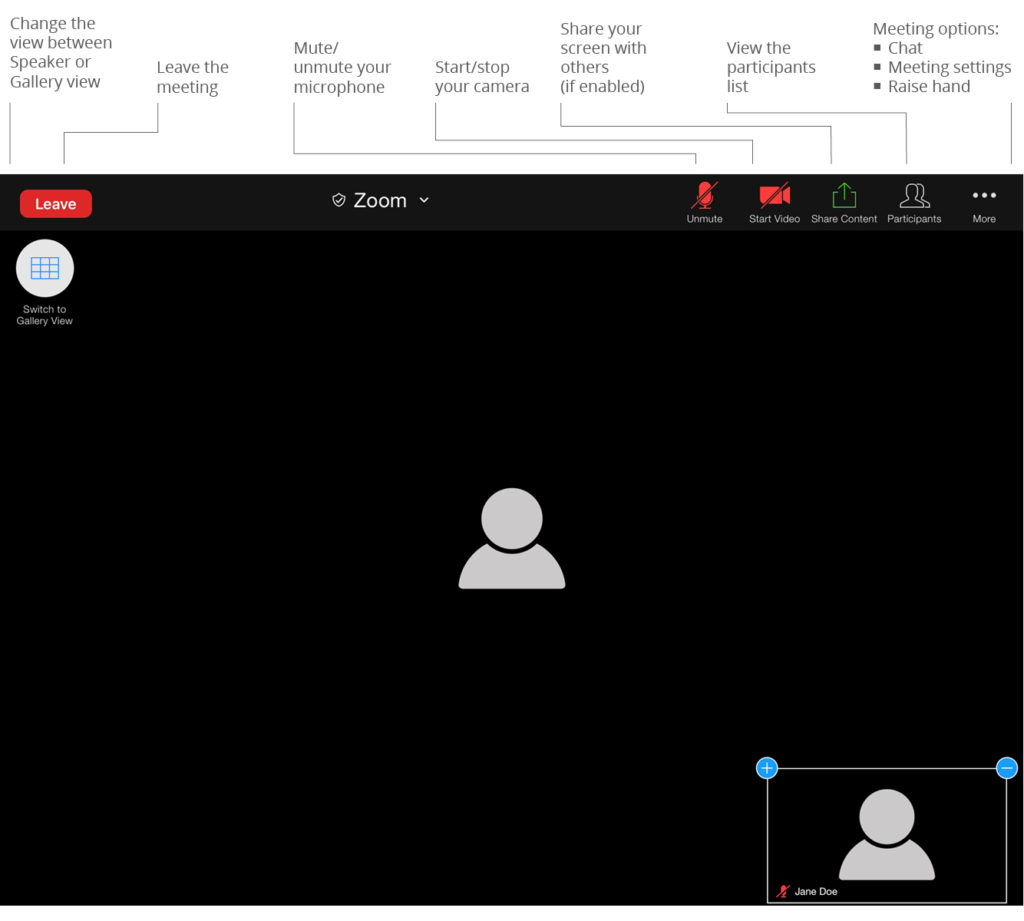
Smart Phone View